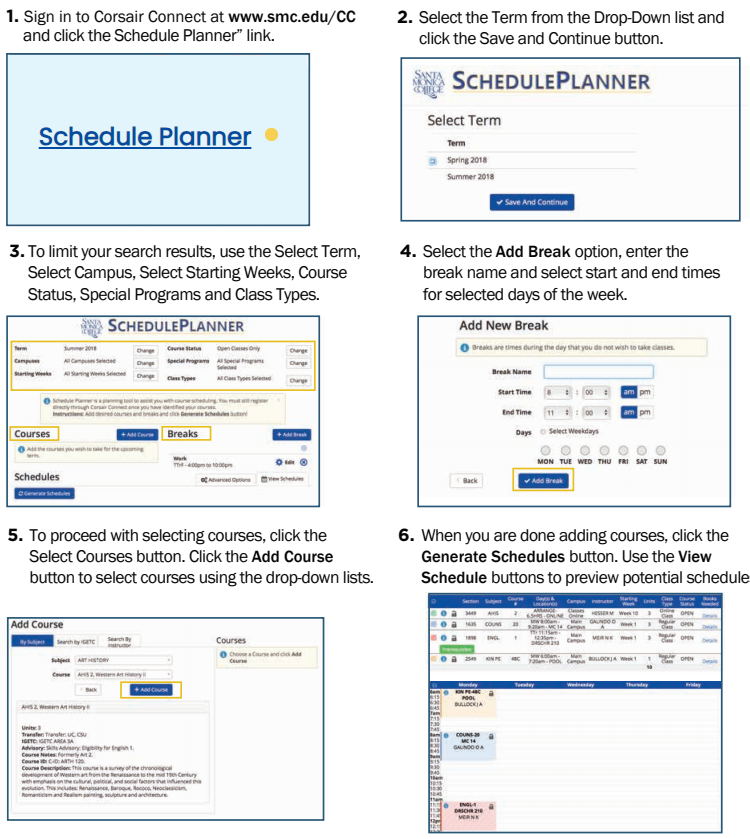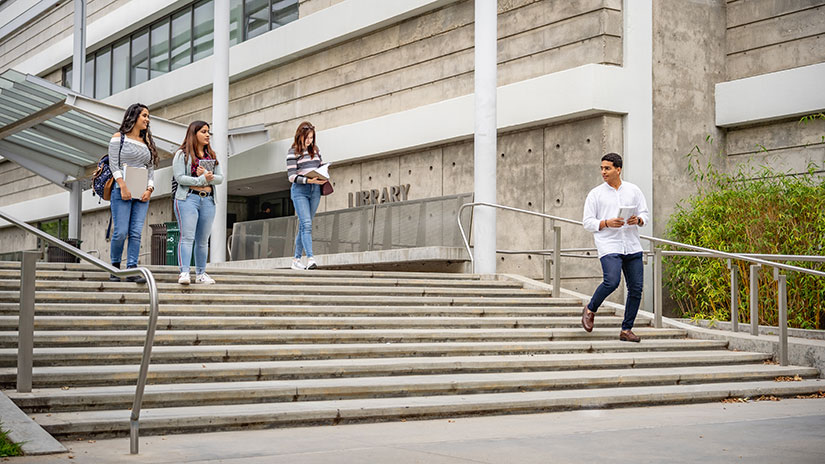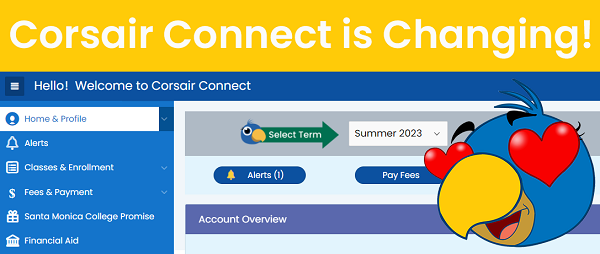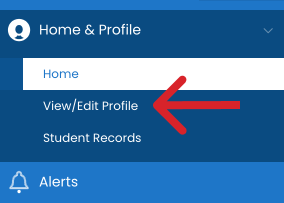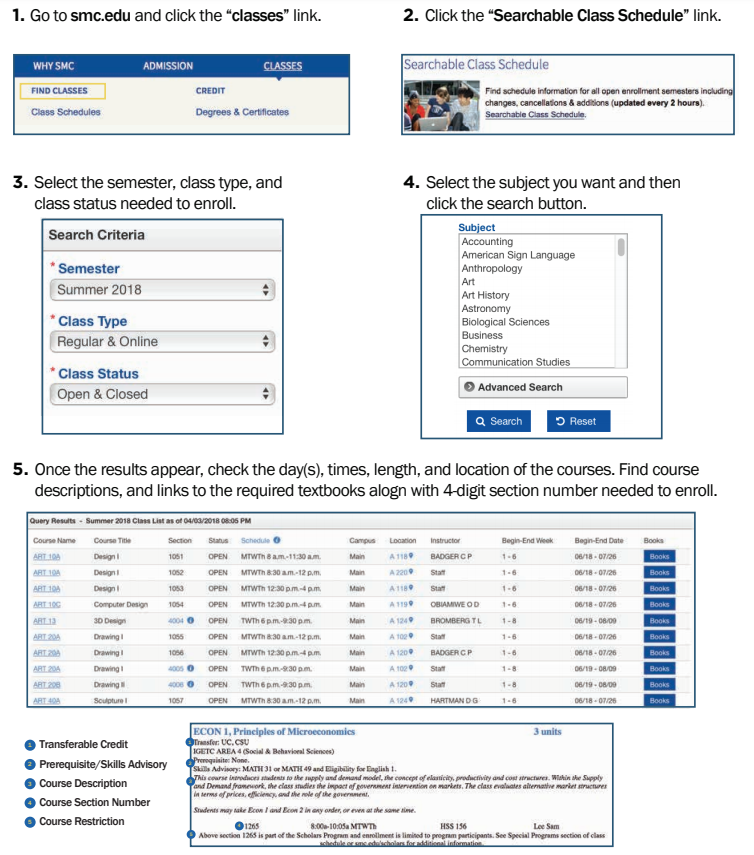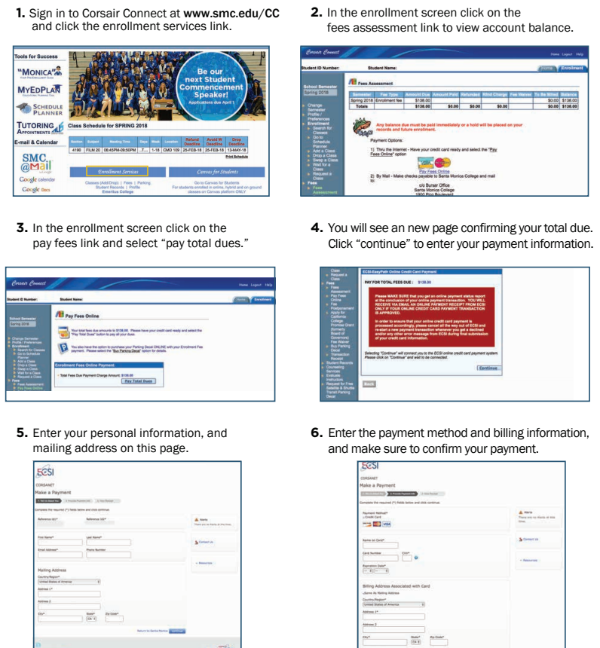Introduction to Corsair Connect
Accessing Corsair Connect
Access your class schedule, SMC student email, add and drop classes, pay your fees, apply for financial aid, view your student records, and keep up to date with course dates and deadlines.
Video: How to Login to Corsair Connect
1. Go to www.smc.edu, and click on the login at the top of the page, then Corsair Connect.
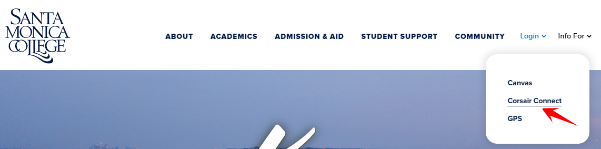
2. Log in with your SMC username (not your ID number) and password.
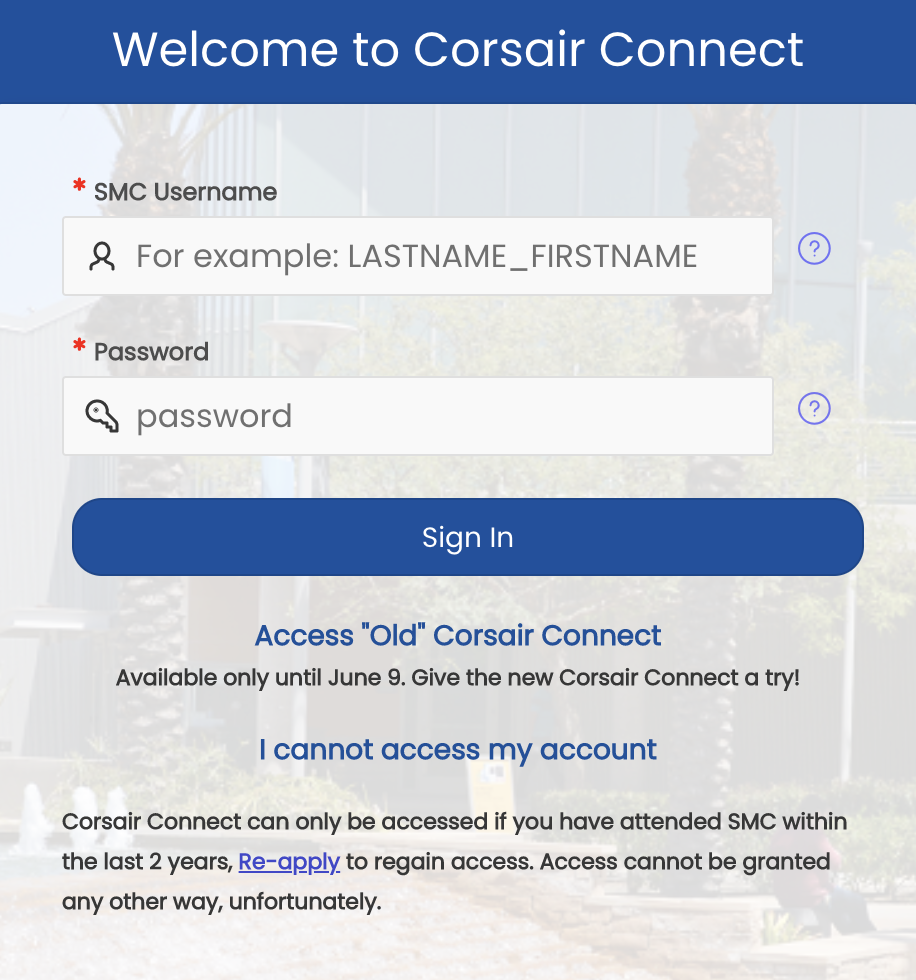
Set Up Your Corsair Connect Account
- Sign in to Corsair Connect at smc.edu/cc. Enter your username and password. Your username is not your Student ID number. Check your welcome email for it.
- If login in for the first time without having activated your SMC account, you will be asked to activate your account first.
Retrieving Your Password
- Sign in to Corsair Connect at smc.edu/cc
- Select "I cannot access my account"
- Select “I forgot my password or password is not working”
- Follow the instructions provided
Navigating Your Homescreen
Once you have successfully logged into Corsair Connect you will be directed to the “Home Screen.” You can start all of your transactions here. Check your:
- Account
- Upcoming Dates & Deadlines
- Profile
- Completed Success Steps
- Class Schedule
- Alerts
- Add/drop/pay for classes
Accessing Your Student Email Account
Videos: How to add SMC email account to your phone: Android and iPhone
-
Sign in to Corsair Connect at smc.edu/cc, then click the “SMC Email” link on the left side navigation.
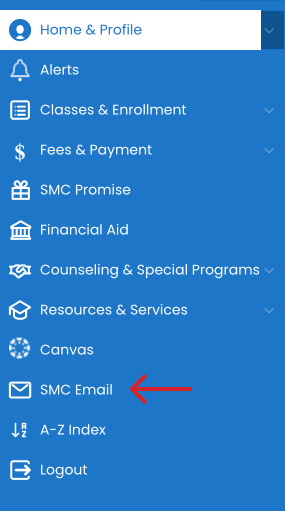
-
On the SMC Single Sign-On page, enter your network username (Last Name_First Name_Middle) and the password is the same one you use to sign into Corsair Connect and click login.
-
You should then have access to your SMC Gmail account.
Tip: Do not use your SMC account for personal business transactions such as banking. Your SMC account will be deleted after you stop attending SMC.
Accessing Your Canvas Account
Video: How to Log in to Canvas
1. Go to the SMC website and click on the login at the top of the page, then Canvas.
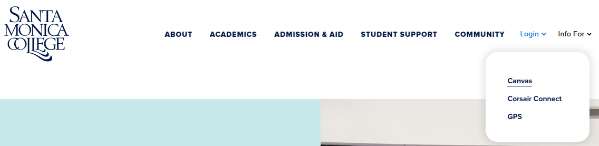
2. Type in your username, which is the first part of your SMC email name without the “@student.smc.edu.” Then, type in your password, which is the same as the one you use for Corsair Connect.
Using Schedule Planner
Schedule Planner is a web-based tool that that helps students create their preferred schedule each semester in just a few moments based on the options they select,while accounting for such things as work, family responsibilities, study segments, working out, etc. Schedule Planner does not enroll you in classes. You must enroll via Corsair Connect.
- Find Schedule Planner in the "Classes & Enrollment" tab on the left side navigation menu.
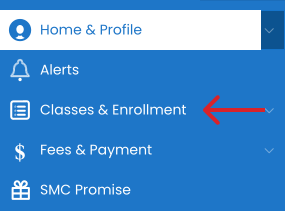
- Scroll down to "Tips for Enrollment"
- Click on "Schedule Planner"